Meet Manager: Divisions
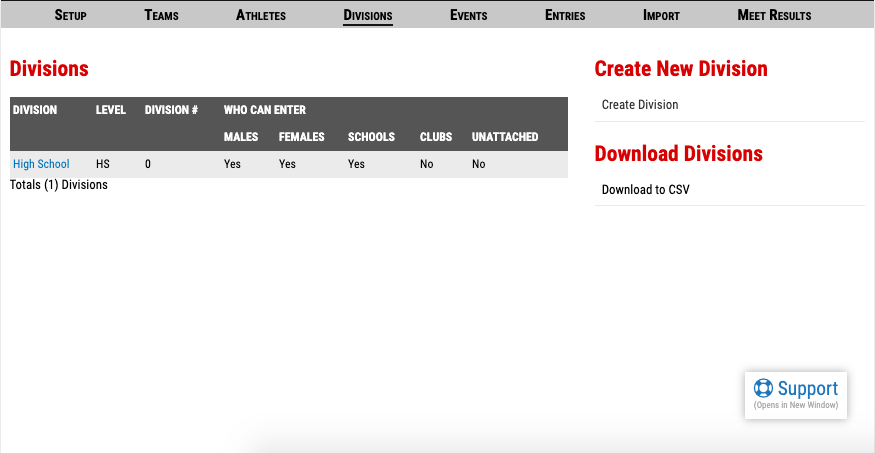
-Under "Which Ages/Classes Allowed" select the ages or grades desired
Impact on Coaches:
If an age or grade restriction is turned on when a coach goes to register there will be a message that explains the restriction. Additionally, only athletes that meet the criteria will appear in the athlete pool. Even if the coaches don't know the grades of their athletes, this makes it easy for them to adhere to the set criteria for the division.
Seeding OptionsMileSplit offers a robust option when it comes to how your meet is seeded. To set how you would like your meet seeded, navigate to your meet -> meet manager ->, divisions
Seed Behavior:
- Hidden: No seeds will be collected for your meet.
- Optional: Coaches have an option to enter a seed or not. If a performance for the athlete meets the criteria set for the meet, a seed will automatically appear. The coach has an option to override that seed or enter a seed for an athlete that does not have one.
- Coach Can Override: Seeds are required for each athlete entered. Coaches can manually enter seeds, but there must be a seed for each entry.
- Verified Only: While seeds are not required, coaches are not able to edit the seed for their entry. Only verified performances meeting the set criteria are allowed.
Options for Filtering Seeds:MileSplit's system can limit where seeds are automatically pulled from
- All Meets or Exclude Dual/Tri/Quad Meets
- PRs, Current Season Times, or Last Season Times
- Indoor Times, Or Indoor & Outdoor
- If you host an early outdoor meet, selecting "indoor & outdoor" will allow athletes to use their performances from the indoor season. This is especially helpful for distance and field events.
- Option to exclude performances based on wind reading
- Option to exclude hand timed performances
Base Entry FeesMileSplit will calculate fees due for teams and individuals.

As a meet manager, fees can be calculated by team, entry, or athlete. The "Max Entry Fees" section on the division's tab is specifically for the division. Max amounts per school/level (HS, MS)/athlete across the entire meet are set up on the Setup tab ONLY if there are multiple divisions.
Step 2 (Optional): If you have More than one division, and want to set a max per school, level or athlete, go to the Setup tab to set a max amount for teams, level or individuals - you cannot set a max per gender except within each division.

Example: If you want to charge a school for $10 for each entry but a max per team of $500, you would go to Divisions -> Scroll to "Base Entry Fees" -> Select "By Entry" & enter $10 in the "Per Entry" field. Set max per gender and school in the per gender maximum ($250) and per school maximum ($500).
For Coach Over-ride Times -In the new entry management system, there is no handheld check box. Please inform all of your coaches that they cannot put a hundredths time down for a handheld. Our system assumes FAT at hundredths and handheld at tenths and converts or not accordingly.So if they are claiming a 12.61 as hand, they should not be.If the marks are designated hand in results parsed into our database, we have already done the conversion and they are verified as a FAT mark.
